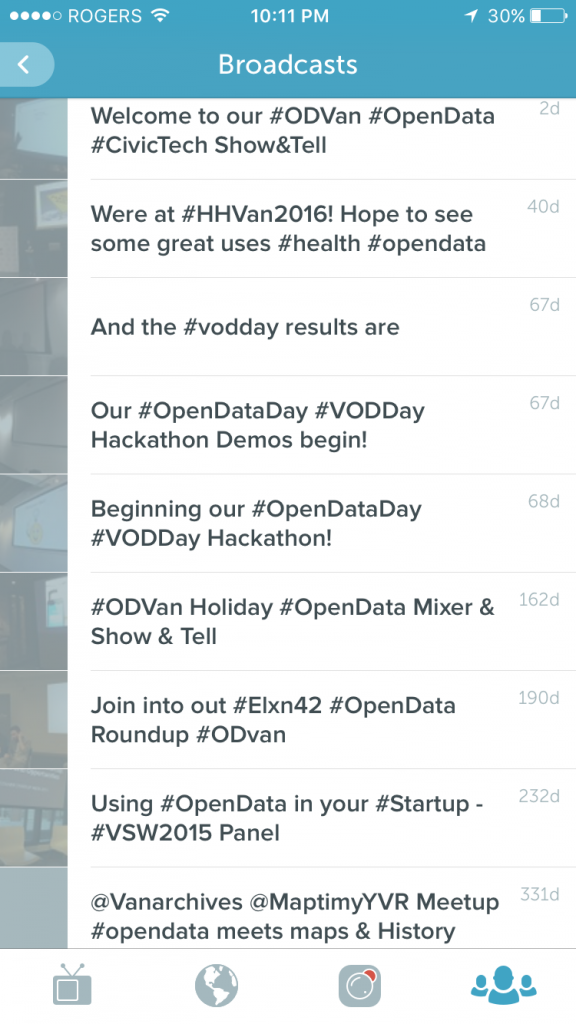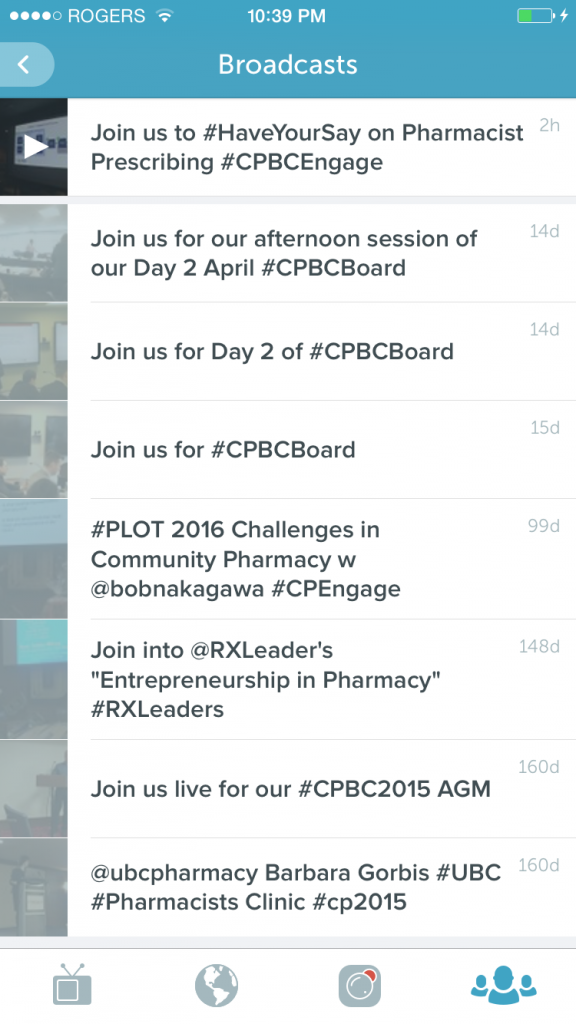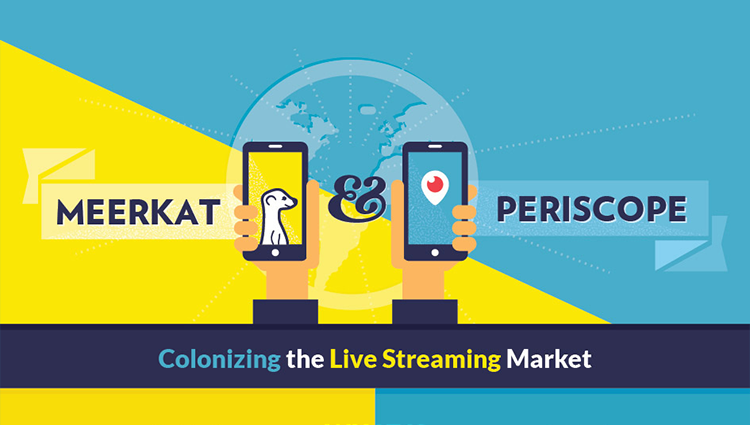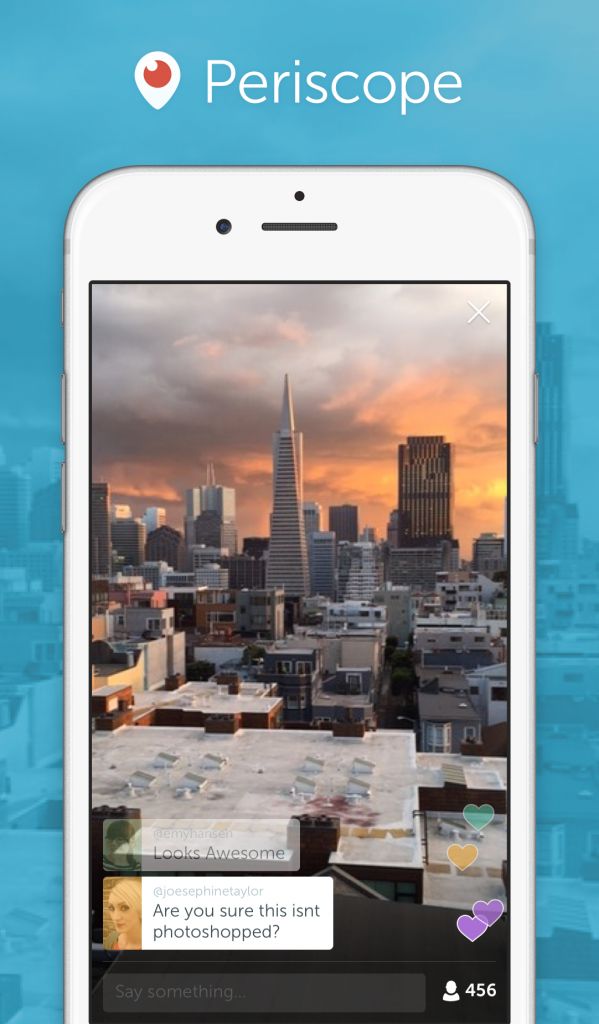Over the past couple of weeks I’ve had a handful of people ask me about how I use periscope to broadcast events.
It’s no secret that I’m a big fan of Periscope and using it for events – the ability to live stream anything with only a smartphone, and without any additional costs, makes broadcasting events accessible in a whole new way.
Anyone can now easily broaden their reach, increase engagement or host open meetings that are actually “open”.
I challenge your organization to ask why you would not want to make this happen for your next event.
My #Periscope kit A photo posted by Gillian Vrooman (@gndv) on
With this in mind, here’s my advice for those who want to get started…
- Types of events to broadcast on Periscope
- Battling it out for the best live broadcasting app
- Tools I use to step up my Periscope game
- My tips for driving engagement and moderating a Periscope broadcast
- My tips for promoting a Periscope broadcast
Types of events to broadcast on Periscope
I’ve broadcast panels, presentations, hackathons, board meetings and more. Live streaming events has never been easier (or cheaper)! True, it’s not the same quality as setting up a professional AV live stream, but it is intended to give you an authentic experience – when you’re watching the broadcast you’re just one of the crowd.
I recommend starting out by using periscope to broadcast events that otherwise would not be made live – this is where Periscope is the biggest game changer. Try it out for your next Meetup or panel.
Here’s some examples of my broadcasts with the Open Data Society of BC and the College of Pharmacists of BC.
If you already have plans to live stream your event with a webcast (maybe a summit or conference), consider also running a Periscope broadcast. You will attract an audience who is interested in the topic your sharing that is different from the stakeholders already planning to attend in-person or through your planned webcast.
If you are holding a conference or summit and don’t plan on providing a webcast, running a Periscope Broadcast is a no-brainer! Please don’t mistakenly think this will compete with attendance! Have a conversation with your keynote speakers and others to let them know your event will be broadcast online and will be briefly available to replay for 24hours.
Hosting a hackathon? Stream the start of the day including the idea pitches, the results at the end of the day, and the announcement of the winners for your competition if you are including one.
Here’s one of my favourite examples of conferences broadcast on Periscope. If the BC Information and Privacy Commissioner thought this was a good idea for their Privacy Access Conference, why wouldn’t you?
LIVE on #Periscope: Live from #privacyaccess2015 https://t.co/xzV53Jmlw6
— BCInfoPrivacy (@BCInfoPrivacy) November 13, 2015
Battling it out for the best live broadcasting app
Pericope is not the only free live streaming service available among social networks. Facebook Live has launched in a big way in 2016, YouTube just launched live 360-degree video streaming, and the Meerkat app still works (but its creators have shifted time and resources elsewhere).
If you have a large following on your Facebook page, Facebook Live may be a good option. People can discover live videos in the News Feed or through notifications if they have subscribed to receive your live updates. Broadcasts are also posted to your page after they have ended. However, there are some drawbacks to Facebook Live you need to consider:
- Live broadcasts can only last up to 90 minutes – this cuts out Facebook live as a conference streaming option
- The reach of live broadcasts is controlled through Facebook’s news feed ranking algorithm (just like organic posts) – however, you can use Facebook’s new control and customization settings for video after the broadcast has ended
YouTube live streaming also has potential, however it is currently not available on mobile and has not mastered the tap-and-go simplicity of Periscope and Facebook Live.
Meerkat, after being usurped by Twitter, is going a different direction. While the app still works, it’s no longer actively supporting this service. Meerkat deserves huge credit for brining mobile live streaming to a head in 2015.
Periscope still leads the pack when it comes to live broadcasting social apps. The app was also named Best iPhone App of 2015 by Apple. Some of it’s key advantages include
- Auto sharing a live link to the broadcast through your twitter account making it accessible to everyone who follows you or the hashtags you include (this makes it extra easy to promote)
- Scopers can share hearts when they love something
- Scopers can comement during the broadcast
- Scopers can discover and watch the broadcast in a variety of ways from the app, their twitter feed, or even a non-mobile browser
- The broadcast can automatically save to your camera roll after your broadcast has ended
- Periscope can work with the GoProHERO4 and event some drones now!
- See Go Live on Facebook
- See Facebook Live: What Marketers Need to Know
- See YouTube launches live 360-degree video streaming
- See YouTube is the sleeping giant of livestreaming
- See Coming Soon: Broadcast Search, Drones and Save Beyond 24 Hours
Tools I use to step up my Periscope game
You need few additional tools other than a mobile device with the Periscope app to broadcast an event. When I started out I only used the aid of a tripod. However, since the dawn of Meerkat and Periscope in early 2015, I’ve continued to add to my “Periscope Kit”.

My current set up (pictured above) includes a tripod (and smartphone mount), telephoto/wide angle lens and an external mic.
Smartphone
I currently have the iPhone6, but any Android or iPhone with the Periscope app will work. However, there may be better accessories to help your broadcasts that are available only for the iPhone.
You can downloadd the Perriscope (iPhone) app on an iPad, however it is clearly not designed for the iPad yet. My suggestion – use your iPad as a second device to watch and listen into your broadcast (using headphones) to ensure everything is running smoothly.
Tripod and tripod smartphone mounts
While you could use smartphone specific tripod, using a full-size camera tripod is the best option. Using any of the smartphone specific tripods, like the GorillaPod requires you to find some sort of surface to mount the tripod on and provides less flexibility.
The average camera mount will work wonders. No need for anything heavy duty – a light tripod will provide a professional level of stability to your broadcast since smartphones are much lighter than the DSLR’s most tripods are designed for.
I use a similar version the SILK Compact Tripod.
Find a strong smartphone tripod mount. I found the iPhone and mount continued slide when I tried out the GripTight GorillaPod Video – so make sure you test out your mount / tripod combination with any accessories you are going to use to ensure it is secure.
I use Studio Neat’s GLIF Tripod Mount & Stand which gives a real solid hold while keeping a slim profile.
Camera lens
I’ve started to use the Olloclip Active Lens which includes Ultra-Wide and Telephoto lenses. Your broadcast will likely benefit from either a wide angle or telephoto lens. The wide angle is great for capturing panel, presentations and conferences – especially where presenters move around. The telephoto lens lets you focus directly on a speaker or slides. Olloclip’s Active Lens is better for broadcasting events than their more popular 4-IN-1 LENS which includes a combination of wide angle and macro lenses better suited for photography.
In January 2016, GoPro announced that Periscope users can now broadcast live directly from a GoPro HERO4 camera. I don’t have a HERO4 to test with yet, but this introduces exciting new opportunities for Periscope broadcasts such as 4k video support and multi-view broadcasts!
External mic
I use Blue Mic’s Mikey Digital – a stereo condenser microphone that uses a lightening adapter to connect to iPhones or iPads. It’s got a few different settings depending on the sound sensitivity you are looking for. I typically use the quiet sound setting which is intended to record soft sound sources, like an un-amplified lecture or distant noises. I find this defiantly improves the audio clarity and volume for a broadcast.
One of the biggest benefits of the Mikey Digital is it’s ability to allow you to charge the iPhone while live streaming through its mini USB port. If you are planning on broadcasting for more than an hour (which is true for many events) you will want to have a way to charge your smartphone during the broadcast. The Mikey Digital doesn’t come with the mini USB cable in the box so be sure to pick one up. You could use any USB charging method for a power source – I usually connect it to my Macbook Air, or iPhone changer.
- See video Mikey Digital Introduction – Premium Portable Mic for iPhone & iPad
- See The Top 10 Best Microphones for iOS Smart Devices
My tips for driving engagement and moderating a Periscope broadcast
Moderation is an important part of any broadcast – and the degree of moderation required depends on the level of engagement of your event.
Engage your audience online and in-person
Especially for conferences, engaging your audience both in-person and online through your social media is a good strategy for bridging the online offline divide.
Ask both your in-person and online audience to share their thoughts comments and questions online using your event hashtag.
Adding a level of online gamification to your event provides motivation for both in-person and online attendees to interact with each other and presenters during the event. Including something as simple as prizes for the best tweet or best pic can drive up your engagement during the event.
Consider setting up a second screen with a live feed of the event hashtag help profile the ongoing event conversation.
- See How to Use Gamification at Your Next Association Conference
- See HootFeed for Live Twitter Streams
- See Activity Walls
Engage your audience on Periscope
Periscope allows Scopers (your audience) to share hearts and provide comments.
Hearts are a great way to get an indication of how your audience is responding to your content. Scopers share hearts and comments when they want to show how they feel about a broadcast.
If you are hosting an event, ask your audience, in-person and online, how they liked the presentation. Or include questions from Periscope and twitter as part of the Q&A.
Moderating your broadcast
Having two or more people to run your periscope is helpful, having two or more devices is (almost) essential. If you are running your Periscope with your smartphone on a tripod, you are going to need a second device to participate as a virtual host within your broadcast.
Luckily Periscope allows you to sign into your account from more than one device at the same time – thank you Periscope!
With your broadcast streaming from one device, you will need to use a second smartphone or tablet with the Periscope App installed to moderate your broadcast. Remember, the web browser view does not include any or the interactive features (yet). This is where that device keyboard can really come in handy. I also suggest having some content already prepared to easily copy over into comments.
Here are some of my other moderating tips…
- Be ready to answer “What is this about?” questions from Scopers who are just tuning into your broadcast and tying to figure out if it is useful or not.
- Have a sign for breaks or upcoming broadcasts. There are benefits and downfalls to either continuing your broadcast during a break, or starting a second broadcast when you return. I suggest having signs to let your Scopers know when to expect you back.
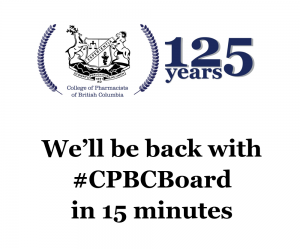
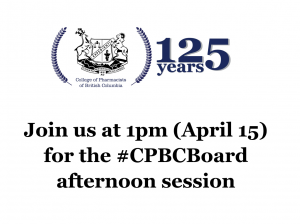
- Have content, such as introductions for speakers, or a list of questions (based on your presentations) ready to post as comments.
- Take screenshots at awesome moments to share on channels.
- Listen in to the live broadcast to adjust sound or camera settings as needed. You can help make focus adjustments as needed by tapping on the iPhone screen to adjust the camera’s focus as needed.
- Be prepared to block any trolls who come along and want to disrupt your broadcast with inappropriate or irrelevant questions. You can limit commneting to only your followers but this can limit the level of engagment of other Scopers who are not following you.
- Periscope Turns Screenshotting Into A Social Experience
- See Dealing with Trolls on Periscope
- See how to block people on Periscope
My tips for promoting a Periscope broadcast
Let your community know you will be broadcasting an event ahead of time through your social media and your event information.
Event information
Include details on your planned Periscope broadcast within your event information – this might be a Meetup page, conference website, or event listing on your website.
Let people know when to expect the broadcast to start and where to look for it.
You can even embed a Periscope “On Air” button that indicates when you are live.
In September 2015, Periscope released “Web Profiles for Periscopers”. This is a landing page for your broadcasts. Anyone can easily watch your live broadcast through this page on a desktop or open the broadcast in the Periscope app (iOS or Android).
Web profile pages are found at https://www.periscope.tv/[Username].
Make sure your broadcasting information includes a link to your Periscope profile page.
Social media
Let your community know your event will be broadcasting at least 1-2 weeks ahead of time through all your social media (especially twitter). I suggest linking back to your event page that includes live streaming information leading up to your event. Just prior and during your event, link to your Periscope profile page or the direct live stream itself.
Pick an event hashtag to help brand your event and facilitate conversation. Make sure you include other topic and location relevant hashtags in your social posts to help expand your reach to an interested audience.
Don’t forget to use the twitter handles for all your presenters, community partners and sponsors too.
Periscope can auto tweet your “Live Now” link to twitter as soon as you start your broadcast. Make sure you have turned twitter post on before you start! Periscope will automatically tag it with #Periscope twitter displays them along with the Periscope logo helping make them more distinct.
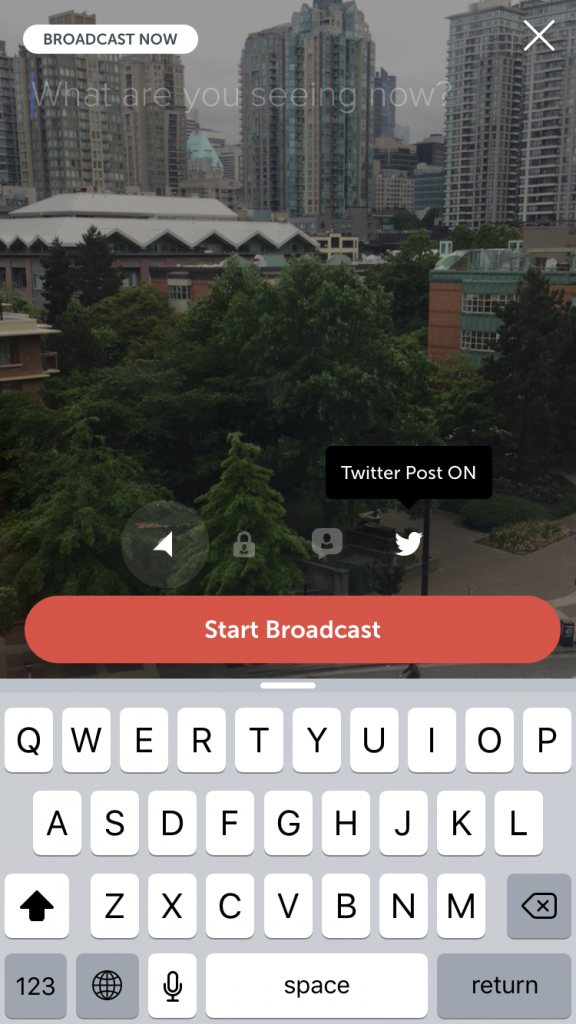
Once you are live, continue to share the broadcast across your social channels. Share the live link through your other social media channels who are anticipating the broadcast as well (Facebook, LinkedIn, Slack etc).
Continue to share the live feed through twitter – not everyone will catch your first “Live Now” broadcast link. If you are hosting a longer event, you’ll want to provide several different tweets throughout the duration of your broadcast to reach a larger audience. Quote tweets work well for easily re-sharing your “Live Now” #Periscope tweet.
LIVE on #Periscope: Welcome to our #ODVan #OpenData #CivicTech Show&Tell https://t.co/j3QkazqqZW
— Liberate the Data (@OpenDataBC) May 11, 2016
You can even plan to promote your live links with twitter adds.
If you don’t have a the capacity to manually re-share the live broadcast link through your social channels, schedule tweets that link to your Periscope profile page – https://www.periscope.tv/[Username]. This page will show your broadcast as soon as it is live.